
การตั้งค่าคุณภาพสตรีมใน OBS (Open Broadcaster Software) เป็นขั้นตอนสำคัญในการทำให้การถ่ายทอดสดของคุณมีคุณภาพที่ดีที่สุด การตั้งค่าที่เหมาะสมจะช่วยให้การสตรีมของคุณมีความชัดเจนและไม่สะดุด ซึ่งสามารถส่งผลต่อประสบการณ์ของผู้ชมได้อย่างมาก.
The quality settings for streaming in OBS (Open Broadcaster Software) are an essential step in ensuring that your live broadcast is of the highest quality. Proper settings can help make your stream clear and smooth, which can greatly affect the viewer's experience.
คุณภาพของสตรีมจะถูกกำหนดโดยการตั้งค่าความละเอียด (Resolution) และอัตราบิต (Bitrate) ที่คุณเลือก โดยทั่วไปแล้ว ความละเอียด 1080p ที่ 60 fps เป็นที่นิยมมากที่สุด แต่คุณควรพิจารณาความเร็วอินเทอร์เน็ตของคุณด้วย.
The quality of the stream is determined by the resolution and bitrate settings you choose. Generally, 1080p at 60 fps is the most popular, but you should also consider your internet speed.
ความละเอียดที่สูงขึ้นจะทำให้ภาพมีความคมชัดมากขึ้น แต่ก็ต้องใช้แบนด์วิธที่มากขึ้นเช่นกัน คุณสามารถตั้งค่าให้ OBS สตรีมที่ความละเอียด 720p หรือ 1080p ขึ้นอยู่กับความสามารถของอุปกรณ์และการเชื่อมต่ออินเทอร์เน็ตของคุณ.
A higher resolution will make the image sharper, but it will also require more bandwidth. You can set OBS to stream at 720p or 1080p, depending on the capabilities of your device and your internet connection.
อัตราบิตคือปริมาณข้อมูลที่ถูกส่งในหนึ่งวินาที โดยทั่วไปสำหรับการสตรีมที่ความละเอียด 1080p ควรตั้งค่าอัตราบิตระหว่าง 4500 - 6000 kbps เพื่อให้ได้คุณภาพที่ดี.
The bitrate is the amount of data sent in one second. Generally, for streaming at 1080p, you should set the bitrate between 4500 - 6000 kbps to achieve good quality.
การเลือก Codec ที่เหมาะสมก็สำคัญเช่นกัน โดย H.264 เป็น Codec ที่นิยมใช้มากที่สุด เนื่องจากให้คุณภาพดีและมีการรองรับที่กว้าง.
Choosing the right codec is also important. H.264 is the most commonly used codec as it provides good quality and wide compatibility.
ก่อนที่จะเริ่มการถ่ายทอดสด ควรทำการทดสอบการสตรีมเพื่อให้แน่ใจว่าทุกอย่างทำงานได้ตามที่ตั้งใจ รวมถึงคุณภาพเสียงและภาพ.
Before going live, you should test your stream to ensure everything is working as intended, including audio and video quality.

ซึ่งมีความสามารถในการสร้างเนื้อหาที่หลากหลายและน่าสนใจ แต่ควรทราบว่าข้อมูลที่นำเสนออาจไม่ได้ถูกตรวจสอบความถูกต้องอย่างละเอียดเสมอไป ดังนั้น เราขอแนะนำให้คุณใช้วิจารณญาณในการอ่านและพิจารณาข้อมูลที่นำเสนอ
The article you are reading is generated by AI and may contain inaccurate or incomplete information. Please verify the accuracy of the information again before using it to ensure the reliability of the content.
URL หน้านี้ คือ > https://trip28.com/1727867342-etc-thai-news.html
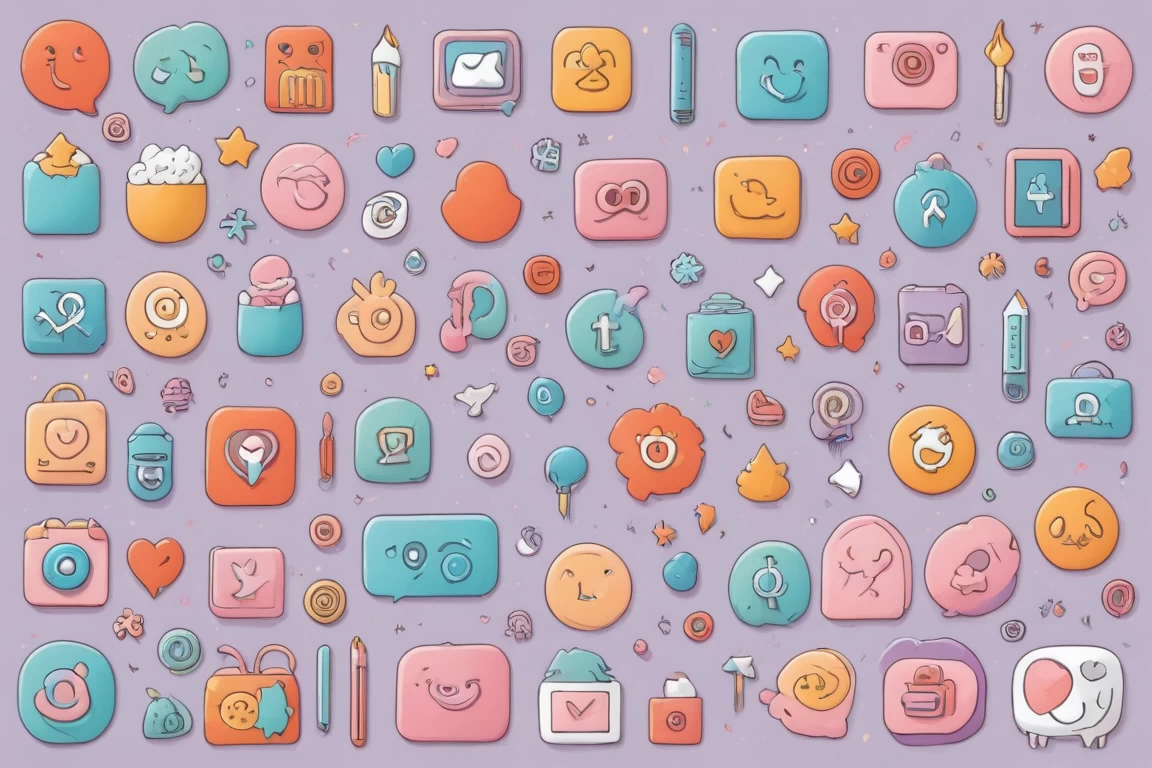
หน้ากากอนามัยเป็นอุปกรณ์ที่สำคัญในการป้องกันการแพร่กระจายของเชื้อโรคและการติดเชื้อ โดยเฉพาะในสถานการณ์ที่มีการระบาดของโรคต่างๆ เช่น COVID-19 การใช้หน้ากากอนามัยจะช่วยลดความเสี่ยงในการติดเชื้อได้อย่างมีประสิทธิภาพ
The face mask is an essential device for preventing the spread of germs and infections, especially in situations with outbreaks of diseases such as COVID-19. Wearing a face mask can significantly reduce the risk of infection.
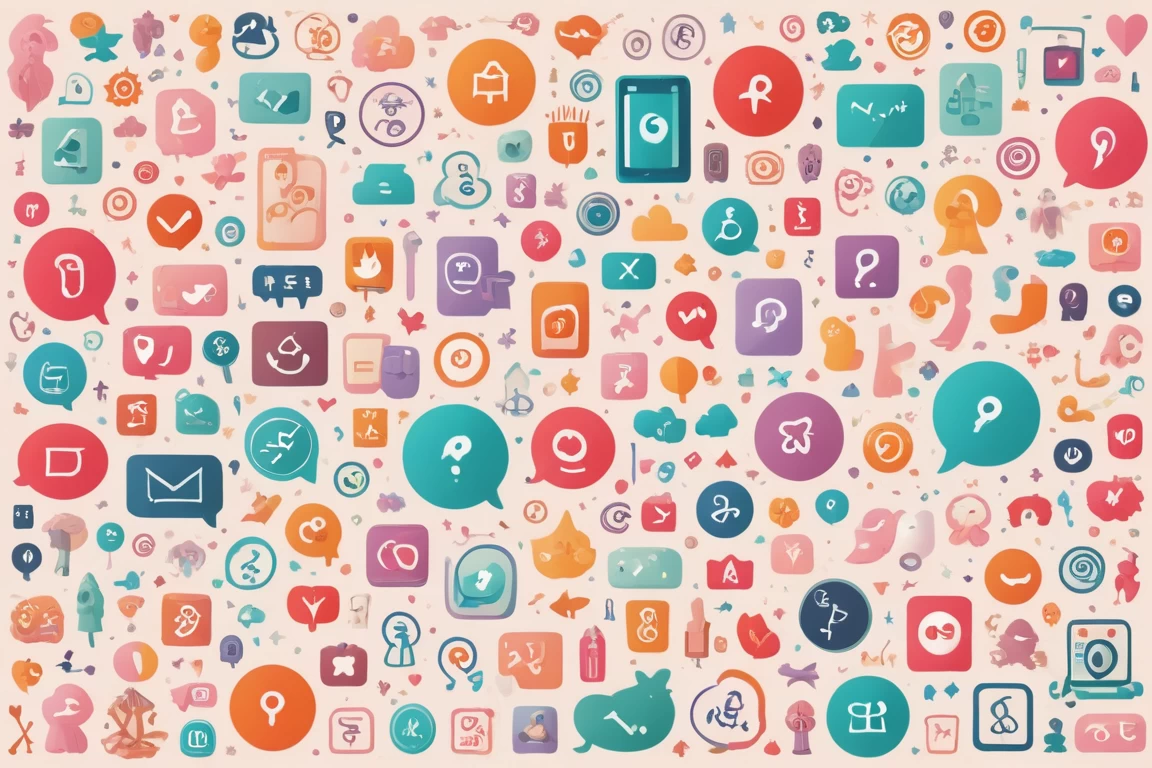
PM 2.5 เป็นฝุ่นละอองที่มีขนาดเล็กมาก ซึ่งสามารถเข้าสู่ร่างกายได้ง่าย เมื่อมีการสัมผัสกับอากาศที่มีค่าฝุ่นละอองสูง การวัดค่า PM 2.5 อย่างแม่นยำจึงเป็นสิ่งสำคัญ เพื่อให้ประชาชนสามารถรับข้อมูลที่ถูกต้องเกี่ยวกับคุณภาพอากาศ และสามารถป้องกันผลกระทบต่อสุขภาพของตนเองได้
PM 2.5 is a very small particulate matter that can easily enter the body. When exposed to air with high particulate matter levels, accurate measurement of PM 2.5 is crucial. This allows the public to receive accurate information about air quality and to protect themselves from health impacts.

Happy Meal เป็นชุดอาหารที่ถูกออกแบบมาเพื่อเด็ก ๆ โดยแมคโดนัลด์ซึ่งเริ่มต้นครั้งแรกในปี 1979 ที่ประเทศสหรัฐอเมริกา ในช่วงหลายปีที่ผ่านมา Happy Meal ได้มีการพัฒนาในหลายด้าน ไม่ว่าจะเป็นเมนูอาหาร รูปแบบของเล่น และการตอบสนองต่อความต้องการของผู้บริโภคที่เปลี่ยนแปลงไป
Happy Meal is a meal designed for children by McDonald's, which first launched in 1979 in the United States. Over the years, Happy Meal has undergone various developments, including food menus, toy designs, and responses to changing consumer demands.
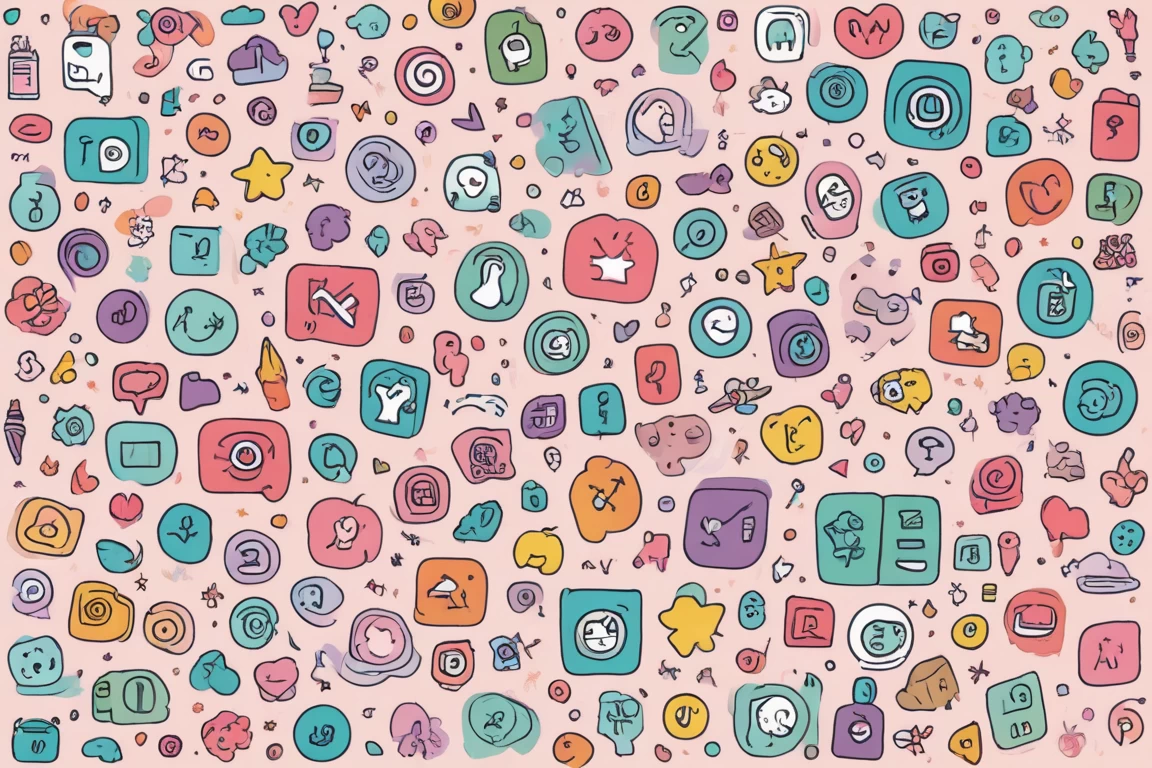
ในยุคที่เทคโนโลยีได้เข้ามามีบทบาทสำคัญในชีวิตประจำวัน การใช้ AI ในการทำนายฝันได้กลายเป็นที่สนใจของผู้คนมากมาย ความแม่นยำในการทำนายฝันของ AI เป็นหัวข้อที่มีการถกเถียงกันอย่างกว้างขวาง โดยเฉพาะเมื่อเราพิจารณาถึงวิธีการที่ AI สามารถวิเคราะห์และตีความข้อมูลเกี่ยวกับความฝันได้อย่างไร
In an era where technology plays a significant role in daily life, the use of AI in dream prediction has become a topic of great interest. The accuracy of AI in predicting dreams is a widely debated subject, especially when we consider how AI can analyze and interpret data related to dreams.
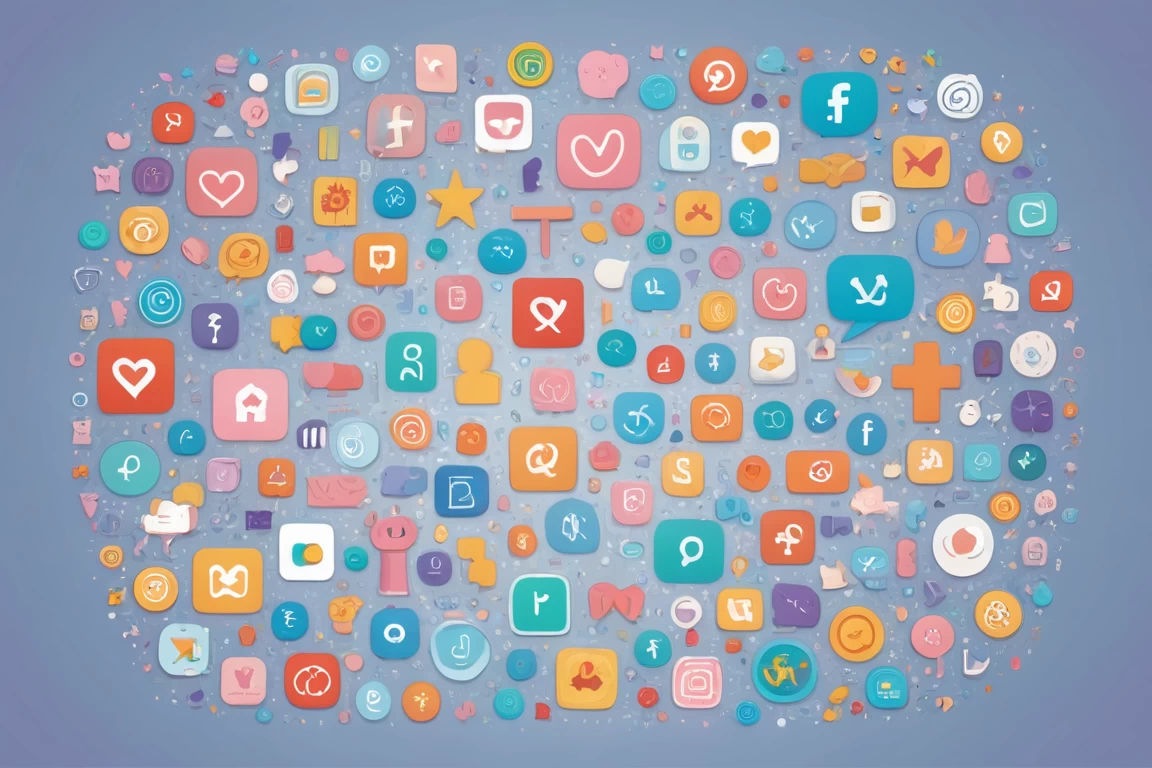
การใช้ปัญญาประดิษฐ์ (AI) ในการพัฒนายาและการแพทย์กำลังเป็นที่นิยมมากขึ้นในปัจจุบัน โดยเฉพาะในด้านการวิเคราะห์ข้อมูลทางการแพทย์ การค้นคว้าวิจัย และการพัฒนานวัตกรรมใหม่ๆ ที่สามารถช่วยให้การรักษาและการพัฒนายามีประสิทธิภาพมากยิ่งขึ้น
The use of artificial intelligence (AI) in drug development and medicine is becoming increasingly popular today, especially in the areas of medical data analysis, research, and the development of new innovations that can enhance the effectiveness of treatments and drug development.
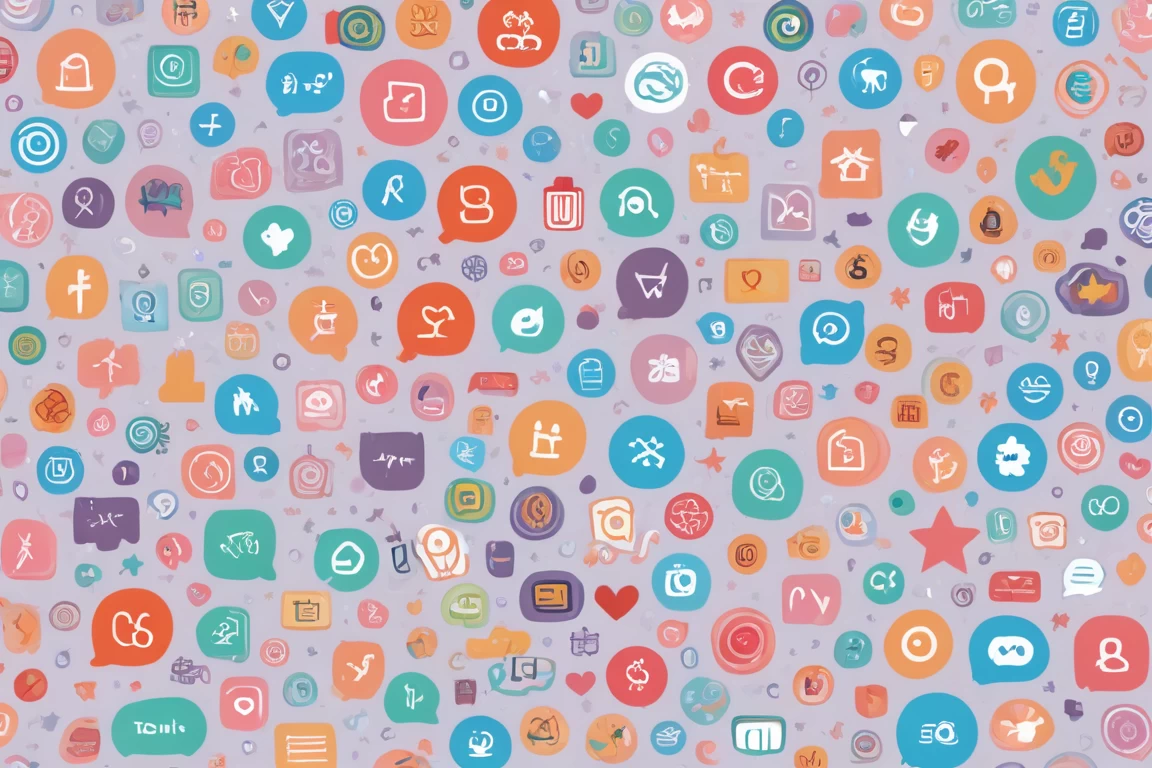
John Hopfield และ Geoffrey E. Hinton เป็นนักวิจัยชั้นนำในสาขาปัญญาประดิษฐ์และการเรียนรู้ของเครื่อง แต่ข้อมูลที่เกี่ยวกับการร่วมงานกันของพวกเขานั้นมีจำกัดอย่างมาก แม้ว่าทั้งสองจะมีผลงานที่มีอิทธิพลต่อวงการอย่างมาก แต่ก็ยังไม่มีหลักฐานชัดเจนว่าพวกเขาเคยทำงานร่วมกันในโครงการใดโครงการหนึ่งอย่างเป็นทางการ
John Hopfield เป็นที่รู้จักจากการพัฒนา Hopfield Networks ซึ่งเป็นโมเดลทางคณิตศาสตร์สำหรับการเรียนรู้ของเครื่อง ส่วน Geoffrey E. Hinton เป็นผู้บุกเบิกในการใช้ Neural Networks ในการเรียนรู้เชิงลึก (Deep Learning) และได้รับการยกย่องว่าเป็น "บิดาแห่ง Deep Learning" ในยุคใหม่

การเลือกเครื่องผลิตน้ำแข็งสำหรับร้านอาหารขนาดเล็กนั้นมีความสำคัญอย่างมาก เนื่องจากน้ำแข็งเป็นส่วนสำคัญในการให้บริการเครื่องดื่มและอาหารต่างๆ ที่ต้องการความเย็นสดชื่น ในบทความนี้เราจะมาดูว่าเครื่องผลิตน้ำแข็งแบบไหนที่เหมาะสมสำหรับร้านอาหารขนาดเล็ก รวมถึงปัจจัยต่างๆ ที่ควรพิจารณาในการเลือกซื้อ
The selection of ice makers for small restaurants is very important because ice plays a significant role in providing refreshing drinks and various dishes that require coolness. In this article, we will look at which types of ice makers are suitable for small restaurants, as well as the factors to consider when purchasing.
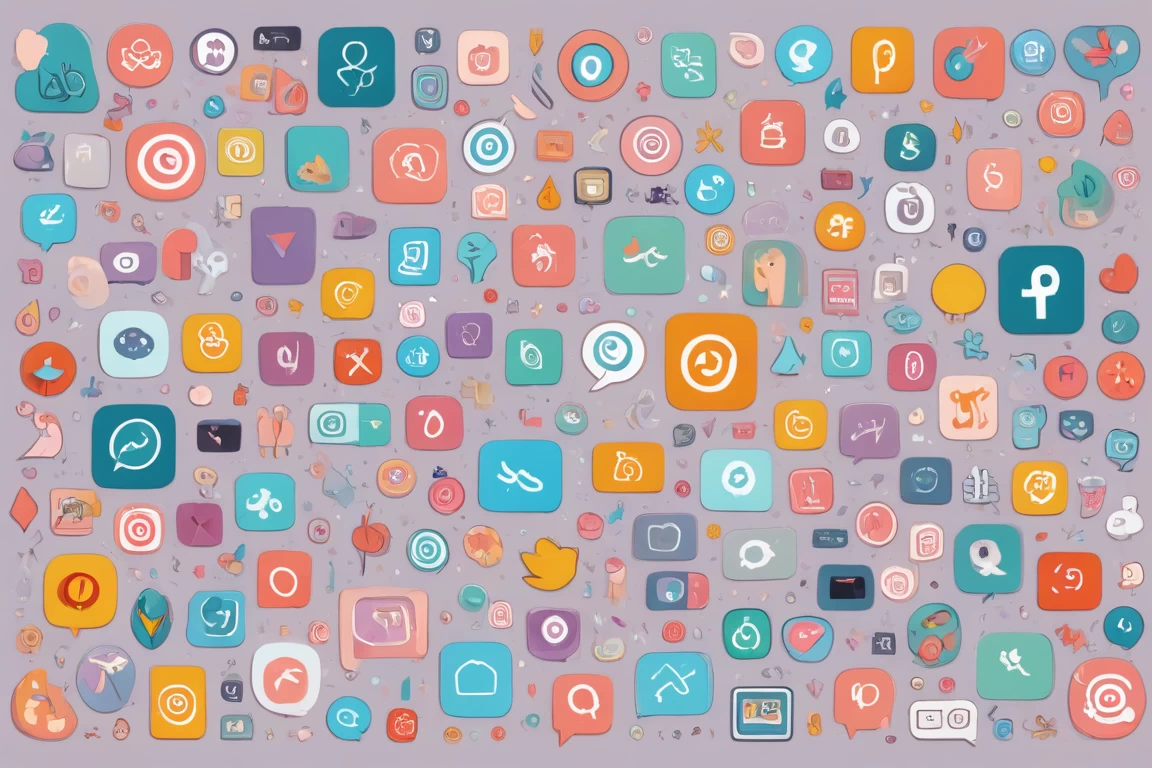
AI Agentic Workflows เป็นแนวคิดที่มุ่งเน้นการใช้เทคโนโลยี AI เพื่อปรับปรุงกระบวนการทำงานในองค์กรให้มีประสิทธิภาพมากยิ่งขึ้น โดยการใช้ AI ในการจัดการงานต่าง ๆ จะช่วยลดภาระงานที่ซ้ำซ้อน เพิ่มความเร็วในการทำงาน และทำให้การตัดสินใจเป็นไปอย่างมีข้อมูลสนับสนุน
AI Agentic Workflows is a concept focused on using AI technology to improve workflow processes in organizations for greater efficiency. By utilizing AI in managing various tasks, it can reduce repetitive workloads, increase the speed of work, and enable data-supported decision-making.

Prompt Engineering คือการสร้างและปรับปรุงคำสั่งที่ใช้ในการสื่อสารกับโมเดล AI เพื่อให้ได้ผลลัพธ์ที่ต้องการ โดยมีการใช้เทคนิคต่างๆ เพื่อให้การทำงานของโมเดล AI มีประสิทธิภาพมากขึ้น การประยุกต์ใช้ Prompt Engineering ในธุรกิจสามารถส่งผลกระทบต่อหลายด้าน ตั้งแต่การปรับปรุงประสิทธิภาพการทำงานไปจนถึงการสร้างโอกาสใหม่ในตลาด
Prompt Engineering is the process of creating and refining the commands used to communicate with AI models to achieve desired outcomes. It employs various techniques to enhance the efficiency of AI models. The application of Prompt Engineering in business can impact multiple aspects, from improving operational efficiency to creating new market opportunities.
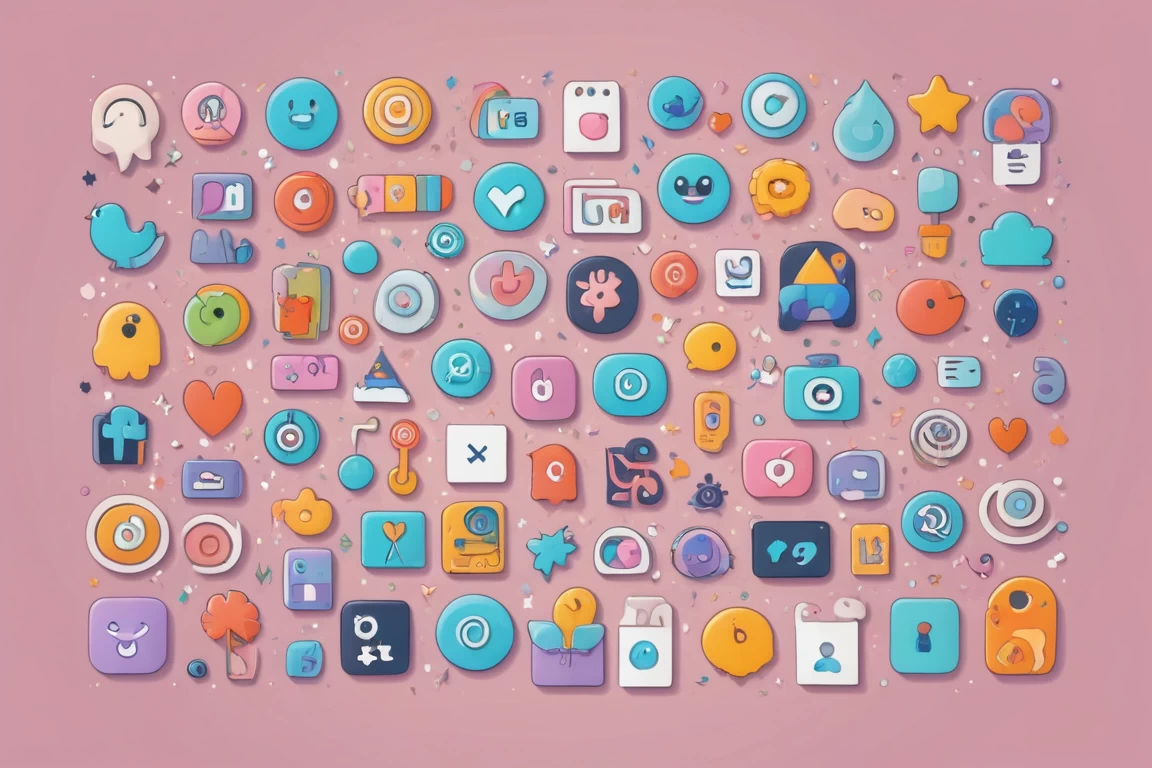
Liberland เป็นรัฐที่มีการก่อตั้งขึ้นเมื่อปี 2015 ซึ่งตั้งอยู่ระหว่างประเทศเซอร์เบียและโครเอเชีย โดยมีจุดมุ่งหมายในการสร้างรัฐที่มีระบบการปกครองที่มีเสรีภาพสูงและค่านิยมที่แตกต่างจากรัฐอื่น ๆ วัฒนธรรมและประเพณีของ Liberland นั้นมีความหลากหลายและเต็มไปด้วยความคิดสร้างสรรค์ โดยเฉพาะอย่างยิ่งในด้านศิลปะ การแสดง และกิจกรรมทางสังคมต่าง ๆ
Liberland is a state established in 2015, located between Serbia and Croatia, aimed at creating a governance system with high freedom and values that differ from other states. The culture and traditions of Liberland are diverse and filled with creativity, especially in the fields of art, performance, and various social activities.
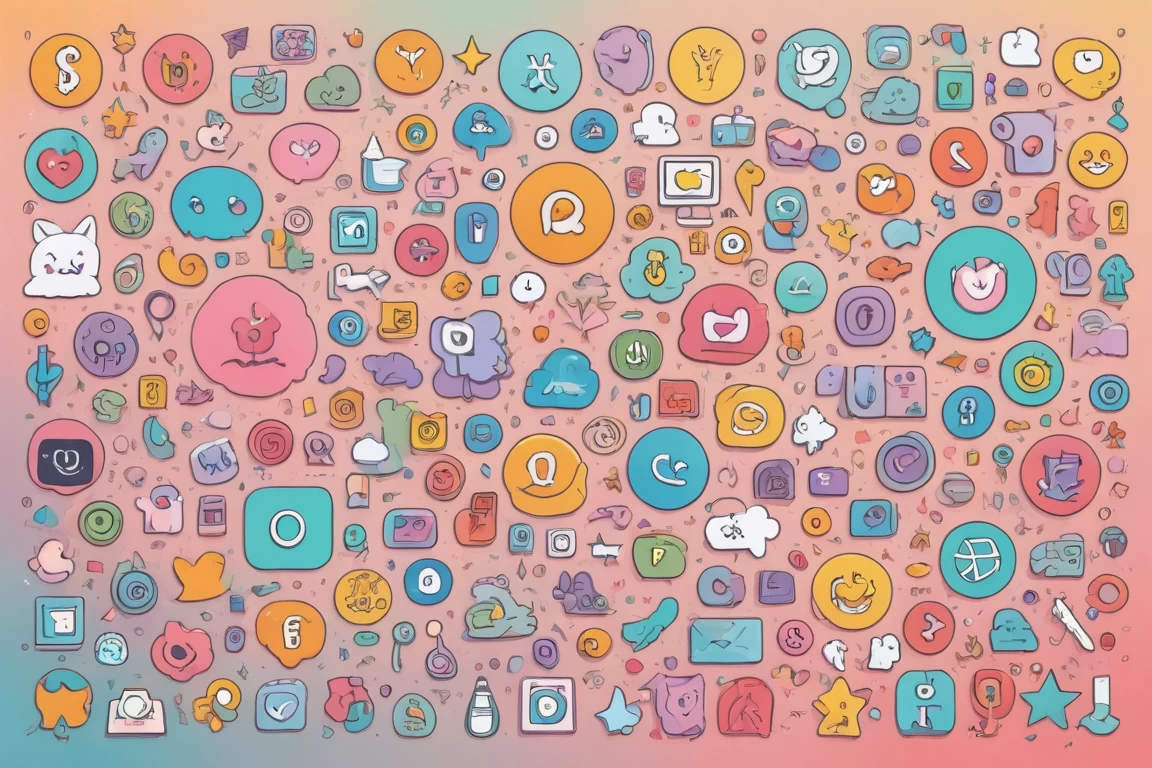
Claude AI คือระบบปัญญาประดิษฐ์ที่ถูกพัฒนาขึ้นเพื่อตอบสนองความต้องการในด้านการศึกษา โดยมีการประยุกต์ใช้ในการเรียนการสอนเพื่อเพิ่มประสิทธิภาพในการเรียนรู้ของนักเรียนและการสอนของครู ระบบนี้ไม่เพียงแต่ช่วยให้การศึกษาเป็นไปอย่างมีประสิทธิภาพ แต่ยังสามารถปรับตัวให้เข้ากับความต้องการและลักษณะเฉพาะของนักเรียนแต่ละคน
Claude AI is an artificial intelligence system developed to meet the needs in education, with applications in teaching and learning to enhance the effectiveness of students' learning and teachers' teaching. This system not only facilitates more effective education but also adapts to the needs and specific characteristics of each student.

ในยุคที่เศรษฐกิจมีความผันผวน ร้านอาหารจำเป็นต้องมีการวางแผนและบริหารต้นทุนอย่างมีประสิทธิภาพ เพื่อให้สามารถแข่งขันในตลาดได้อย่างยั่งยืน โดยเฉพาะการควบคุม GP (Gross Profit) ซึ่งเป็นตัวชี้วัดสำคัญที่บ่งบอกถึงความสำเร็จทางการเงินของร้านอาหาร การบริหารต้นทุนอาหารจึงกลายเป็นปัจจัยสำคัญที่ไม่สามารถมองข้ามได้
In an era of economic volatility, restaurants need to plan and manage costs effectively to sustain their competitiveness in the market. Especially, controlling GP (Gross Profit), which is a key financial success indicator for restaurants, makes food cost management an essential factor that cannot be overlooked.

เครื่องฟอกอากาศ HEPA (High Efficiency Particulate Air) เป็นเครื่องมือที่มีประสิทธิภาพสูงในการกรองอากาศ โดยเฉพาะในห้องนอน ซึ่งเป็นสถานที่ที่เรามักใช้เวลาในการพักผ่อนและนอนหลับ การมีอากาศที่สะอาดในห้องนอนสามารถช่วยให้เรามีคุณภาพการนอนหลับที่ดีขึ้นและลดปัญหาสุขภาพที่เกิดจากมลพิษในอากาศ เช่น อาการภูมิแพ้และโรคทางเดินหายใจ
The HEPA air purifier (High Efficiency Particulate Air) is a highly efficient tool for filtering air, especially in the bedroom, where we often spend time resting and sleeping. Having clean air in the bedroom can help improve our sleep quality and reduce health problems caused by air pollution, such as allergy symptoms and respiratory diseases.

FlashAttention เป็นเทคโนโลยีการประมวลผลข้อมูลที่ถูกพัฒนาขึ้นเพื่อเพิ่มประสิทธิภาพในการทำงานของโมเดลประมวลผลข้อมูลขนาดใหญ่ เช่น โมเดล AI และ Neural Network โดยเฉพาะในด้านการเรียนรู้เชิงลึก (Deep Learning) เทคโนโลยีนี้มุ่งหวังที่จะลดเวลาที่ใช้ในการคำนวณและเพิ่มความเร็วในการประมวลผลข้อมูล ทำให้ผู้ใช้สามารถเข้าถึงข้อมูลและผลลัพธ์ได้รวดเร็วยิ่งขึ้น
FlashAttention is a data processing technology developed to enhance the efficiency of large data processing models, such as AI models and Neural Networks, particularly in the realm of Deep Learning. This technology aims to reduce the computation time and increase the speed of data processing, allowing users to access data and results more quickly.

AlphaFold เป็นเทคโนโลยีที่พัฒนาโดย DeepMind ซึ่งมีศักยภาพในการพยากรณ์โครงสร้างโปรตีนได้อย่างแม่นยำ โดยมีความสำคัญต่อการวิจัยทางชีววิทยาและการแพทย์ อย่างไรก็ตาม การใช้ AlphaFold ก็ยังต้องมีการพิจารณาจริยธรรมและความรับผิดชอบที่เกี่ยวข้อง เพื่อให้การใช้งานเป็นไปอย่างมีประสิทธิภาพและเหมาะสม
AlphaFold is a technology developed by DeepMind, capable of accurately predicting protein structures, which is crucial for biological and medical research. However, the use of AlphaFold also requires consideration of the ethical and responsible aspects involved to ensure effective and appropriate application.
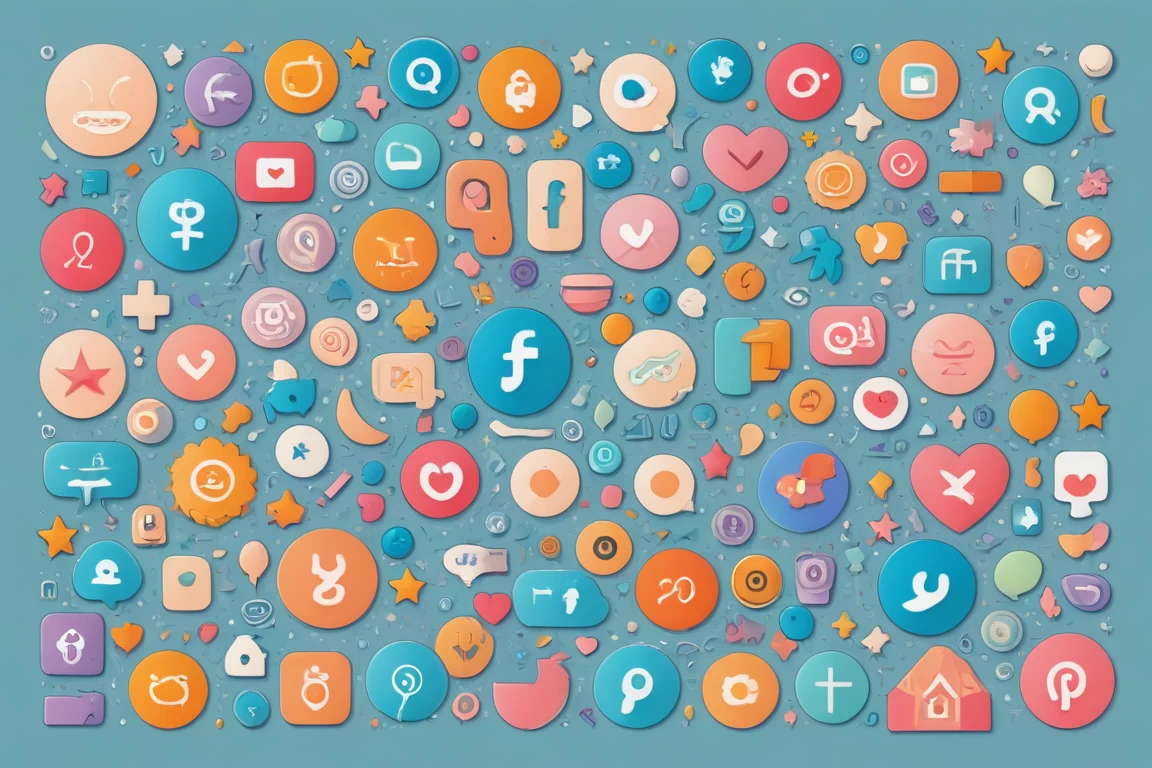
AlphaFold เป็นโมเดลที่พัฒนาโดย DeepMind ซึ่งสามารถคาดการณ์โครงสร้างของโปรตีนได้อย่างแม่นยำ นี่เป็นการเปลี่ยนแปลงที่สำคัญในวงการชีววิทยา เนื่องจากโครงสร้างของโปรตีนมีความสำคัญต่อการทำงานของเซลล์และการเกิดโรคทางพันธุกรรม การใช้ AlphaFold ในการศึกษาโรคทางพันธุกรรมจึงมีผลกระทบอย่างมากต่อการพัฒนาแนวทางการรักษาและการวินิจฉัยโรคต่างๆ
AlphaFold is a model developed by DeepMind that can accurately predict protein structures. This is a significant change in the field of biology, as protein structures are crucial for cellular functions and the development of genetic diseases. The use of AlphaFold in the study of genetic diseases thus has a profound impact on the development of treatment and diagnostic methods for various diseases.
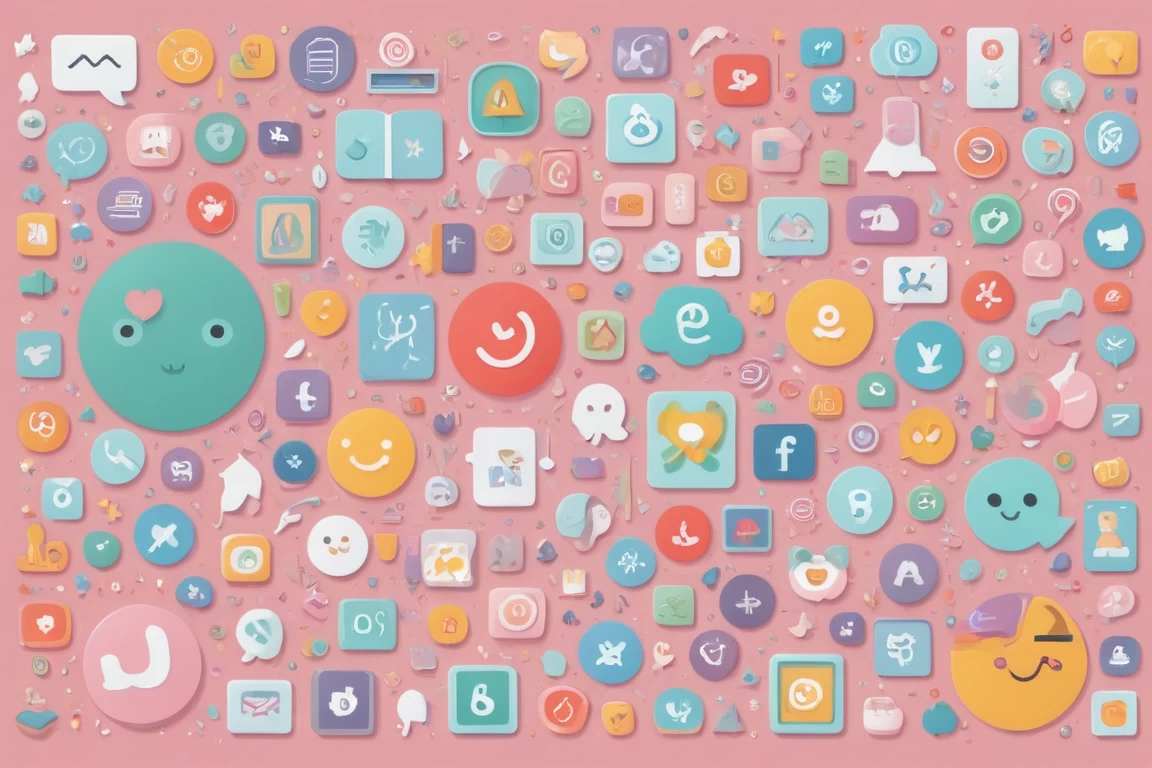
การดูบอลสดออนไลน์เป็นที่นิยมในปัจจุบัน เนื่องจากความสะดวกสบายและการเข้าถึงที่ง่ายดาย แต่ยังมีข้อดีและข้อเสียที่ผู้ชมควรพิจารณาก่อนที่จะเลือกวิธีนี้ในการรับชมกีฬา
Online live streaming has become popular nowadays due to its convenience and easy access. However, there are both advantages and disadvantages that viewers should consider before choosing this method of watching sports.
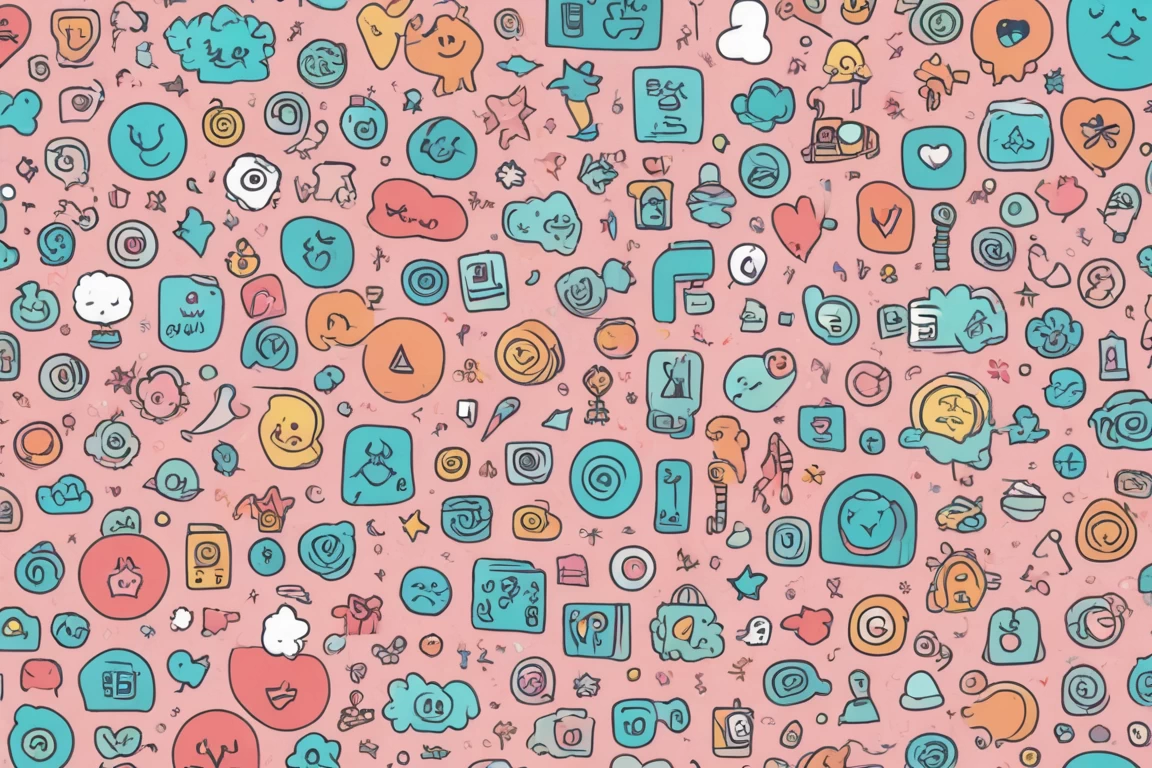
การทำธุรกิจ Delivery Food ในปัจจุบันเป็นหนึ่งในธุรกิจที่กำลังเติบโตอย่างรวดเร็วในประเทศไทย ด้วยความสะดวกสบายที่ผู้บริโภคสามารถสั่งอาหารได้จากบ้าน โดยไม่ต้องออกไปหาซื้อเอง อย่างไรก็ตาม การเริ่มต้นธุรกิจนี้มีต้นทุนที่ต้องพิจารณาอย่างละเอียด โดยเฉพาะในด้านต่างๆ เช่น ค่าการตลาด, ค่าอุปกรณ์, ค่าเช่าสถานที่ และอื่นๆ
Starting a food delivery business today is one of the rapidly growing businesses in Thailand. With the convenience that consumers can order food from home without having to go out to buy it themselves. However, starting this business has costs that must be carefully considered, especially in various areas such as marketing costs, equipment costs, rent, and more.

การตั้งค่าคุณภาพสตรีมใน OBS (Open Broadcaster Software) เป็นขั้นตอนสำคัญในการทำให้การถ่ายทอดสดของคุณมีคุณภาพที่ดีที่สุด การตั้งค่าที่เหมาะสมจะช่วยให้การสตรีมของคุณมีความชัดเจนและไม่สะดุด ซึ่งสามารถส่งผลต่อประสบการณ์ของผู้ชมได้อย่างมาก.
The quality settings for streaming in OBS (Open Broadcaster Software) are an essential step in ensuring that your live broadcast is of the highest quality. Proper settings can help make your stream clear and smooth, which can greatly affect the viewer's experience.

Ray Dalio เป็นนักลงทุนและนักเศรษฐศาสตร์ที่มีชื่อเสียงระดับโลก และหนึ่งในผลงานที่ได้รับการยกย่องอย่างสูงของเขาคือหนังสือ "Principles for Navigating Big Debt Crises" ซึ่งพูดถึงวิกฤตเศรษฐกิจโลกในเชิงลึก หนังสือเล่มนี้เน้นการวิเคราะห์วิกฤตหนี้สินที่เกิดขึ้นในประวัติศาสตร์ และนำเสนอแนวทางในการจัดการกับสถานการณ์เหล่านี้อย่างมีประสิทธิภาพ
Ray Dalio is a globally renowned investor and economist, and one of his highly acclaimed works is the book "Principles for Navigating Big Debt Crises," which delves deeply into global economic crises. This book focuses on analyzing debt crises that have occurred throughout history and presents strategies for effectively managing such situations.

Delta Works เป็นโครงการการจัดการน้ำที่สำคัญในประเทศเนเธอร์แลนด์ ซึ่งมีจุดมุ่งหมายเพื่อปกป้องพื้นที่จากน้ำท่วม โดยการสร้างเขื่อนและโครงสร้างพื้นฐานที่แข็งแรง เพื่อป้องกันน้ำทะเลจากการเข้ามาในดินแดน และมีการประยุกต์ใช้ในหลายประเทศทั่วโลก
Delta Works is a significant water management project in the Netherlands aimed at protecting areas from flooding by constructing strong dams and infrastructure to prevent sea water from entering the land. This model has been adapted in various countries around the world.
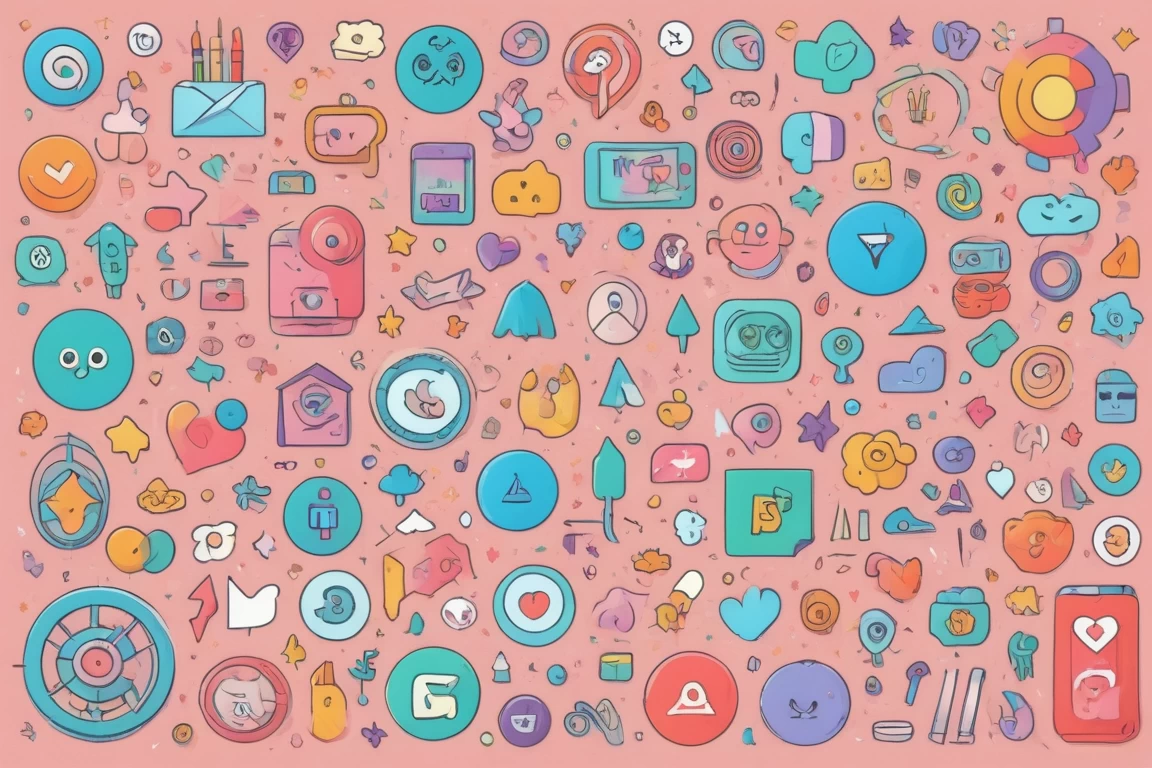
ในยุคที่การใช้ชีวิตในเมืองขนาดเล็กกำลังเป็นที่นิยม เครื่องล้างจานแบบประหยัดพื้นที่จึงกลายเป็นสิ่งจำเป็นสำหรับผู้ที่ต้องการความสะดวกสบายในการทำความสะอาดจานโดยไม่ต้องใช้พื้นที่มากเกินไป นวัตกรรมนี้ได้ถูกพัฒนาขึ้นเพื่อตอบโจทย์ความต้องการของผู้บริโภคที่มีข้อจำกัดด้านพื้นที่ในบ้านหรืออพาร์ตเมนต์ โดยการออกแบบให้มีขนาดเล็กและสามารถติดตั้งได้ง่ายในพื้นที่จำกัด
In an era where living in small cities is becoming popular, space-saving dishwashers have become essential for those seeking convenience in cleaning dishes without taking up too much space. This innovation has been developed to meet the needs of consumers who have space constraints in their homes or apartments, with designs that are compact and easy to install in limited areas.

เครื่องผลิตน้ำแข็งประหยัดพลังงานนั้นเป็นหนึ่งในนวัตกรรมที่ช่วยลดการใช้พลังงานในบ้านเรือนและธุรกิจต่างๆ การใช้เทคโนโลยีใหม่ๆ ในการผลิตน้ำแข็งจึงเป็นที่น่าสนใจในปัจจุบัน โดยเฉพาะในยุคที่การรักษาสิ่งแวดล้อมและการประหยัดพลังงานเป็นเรื่องสำคัญ
The energy-efficient ice-making machine is one of the innovations that help reduce energy consumption in households and various businesses. The use of new technologies in ice production is therefore of great interest today, especially in an era where environmental conservation and energy saving are critical.
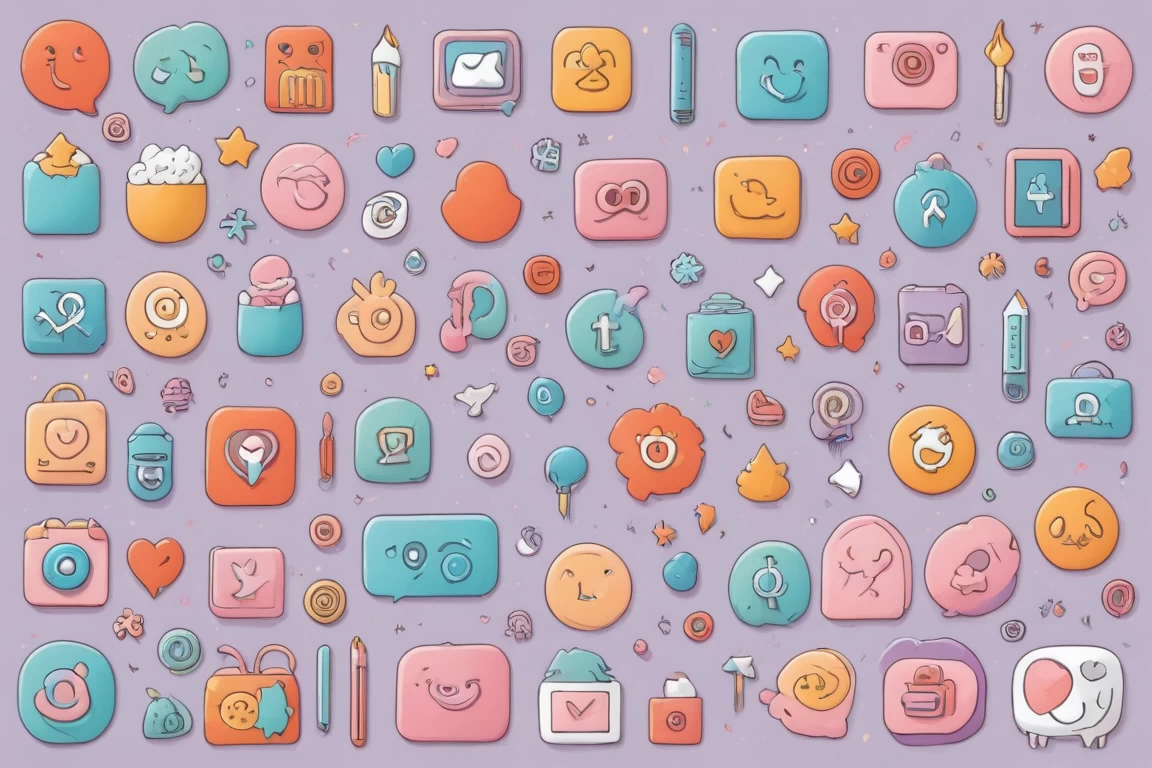
ในยุคที่เทคโนโลยีก้าวหน้าอย่างรวดเร็ว ปัญญาประดิษฐ์ (AI) ได้เริ่มเข้ามามีบทบาทสำคัญในหลากหลายด้าน รวมถึงการบริการในร้านอาหาร การใช้ AI ในร้านอาหารไม่เพียงแต่ช่วยเพิ่มประสิทธิภาพในการทำงาน แต่ยังสามารถลดต้นทุนในการจ้างงานและสร้างประสบการณ์ที่ดีกว่าสำหรับลูกค้าได้ด้วย AI มีศักยภาพในการทดแทนพนักงานในร้านอาหารได้หรือไม่? นี่คือคำถามที่หลายคนอาจสงสัย
As technology advances rapidly, artificial intelligence (AI) has begun to play an important role in various fields, including restaurant services. Using AI in restaurants not only helps increase work efficiency but can also reduce labor costs and create a better experience for customers. Can AI potentially replace employees in restaurants? This is a question that many may wonder.